The Ratings & Reviews feature in Trafft allows your customers to provide feedback and ratings for their appointments and the employees who provided those services. This valuable tool helps you gather insights into customer satisfaction and improve your services based on real-time feedback.
Getting Started
To enable Ratings & Reviews for your account, access the Features & Integrations section, locate (or search for) “Ratings & Reviews” and simply click on the “Enable” button:
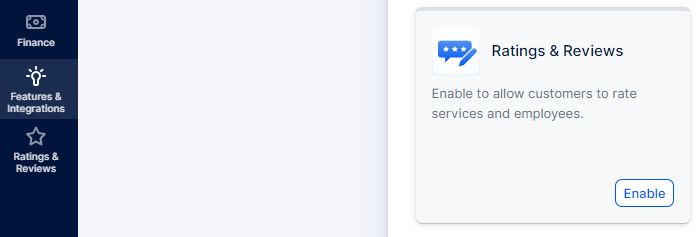
Once enabled, the “Set Up” button will appear and once you click on it, it will take you to the “Ratings & Reviews” section. You’ll see an empty section (since you don’t have any reviews yet), but once you do, you will be able to filter them per “Most Recent”, “Lowest to Highest rating”, or “Highest to Lowest rating”. You’ll also be able to filter them per review status (Approved, Pending, or Rejected).
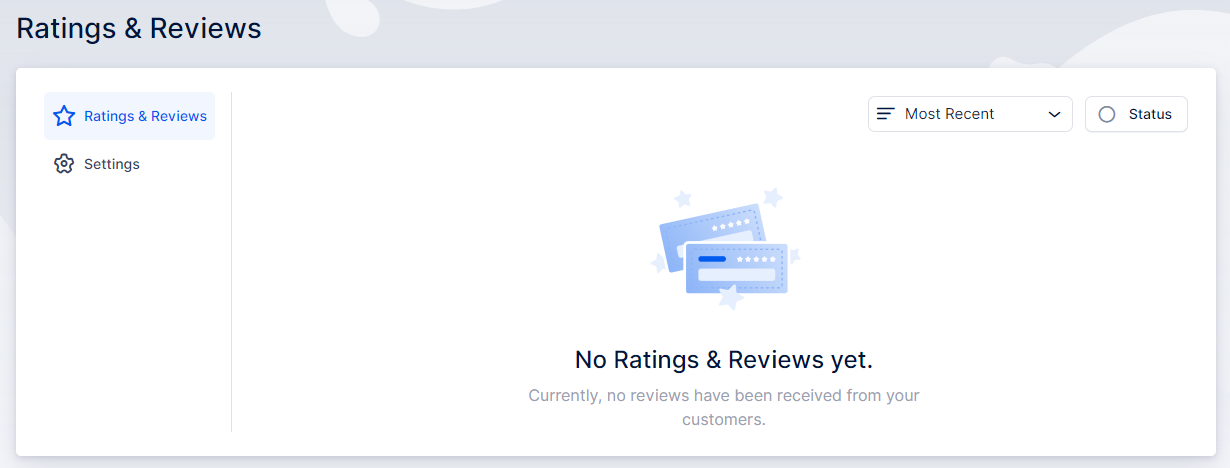
In the Settings tab, you’ll be able to choose whether reviews on your booking website will be shown for both Employees and Services, only Employees, or only Services. You can also choose not to show them on the booking website, so they’re used only for internal purposes.
Also, you can enable the “Written review is required” so your customers can’t provide your appointments/employees with a star rating unless they write a review explaining why they provided such a rating.
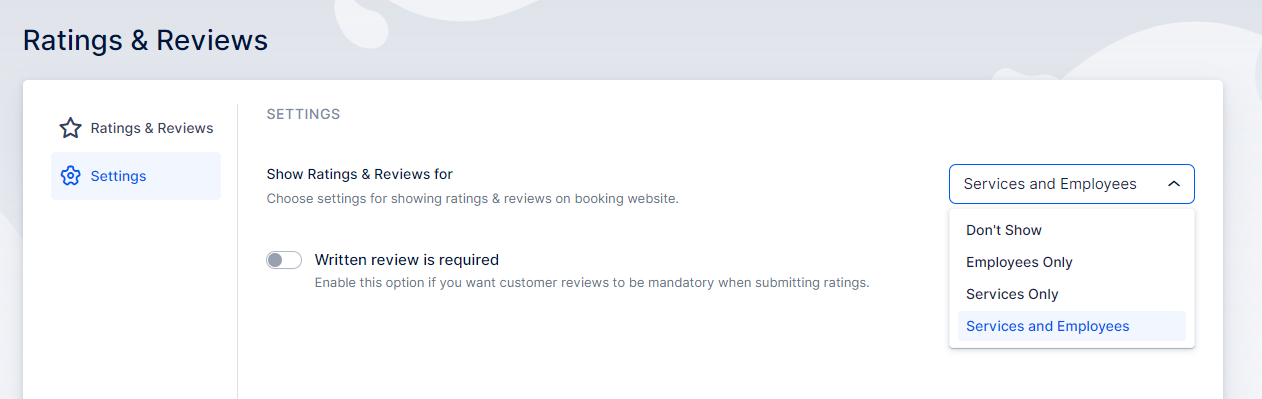
How it Works
For customers to be able to leave a review, you need to send them the link to the review first. Typically, this happens after an appointment but you can add the needed placeholder to any customer-related email notification template.
Access Settings/Email Notifications, and add the {{appointment_rating_review}} placeholder as a hyperlink in your email templates. It can’t be used as a placeholder alone, so you’ll need something like this:
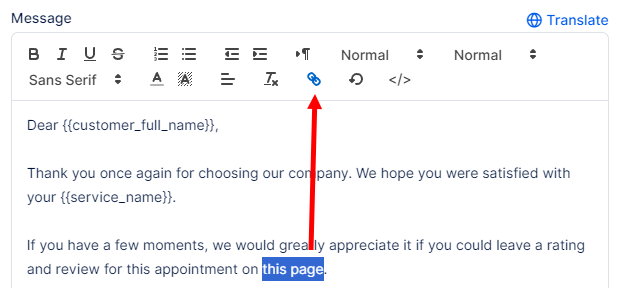
So, select the text that should be hyperlinked and then click on the ‘chain’ icon, as shown in the screenshot above. In the popup that appears, paste the {{appointment_rating_review}} placeholder, like this:

Click on “Save”, and you’ll see it as a hyperlink:

As mentioned before, you can add it to any notification template toward the customer, but since these should be provided after the appointment, we recommend using the “Appointment Follow-up” email template to configure this.
Customers, both guest and registered, can rate their experience on a scale of 1 to 5 stars and provide additional comments if they wish or as required.
Benefits
- Customer Feedback: Gain valuable insights into what your customers appreciate and areas where improvements can be made.
- Trust Building: Showcase positive reviews on your booking page to build trust with potential customers.
- Service Improvement: Use feedback to refine your services and provide an exceptional experience.
Have more questions?
If you face an issue, and cannot find an answer in the documentation, feel free to submit a support ticket!