If you’ve already purchased the domain name for your business and wish to host your Trafft booking page on that domain, you can easily change the URL from containing ‘trafft.com’ to your own domain name.
Enabling the Custom Domain feature
As with all custom features, you’ll need to navigate to the Features & Integrations section, find the Custom Domain feature, and click ‘Enable‘ to begin using it.
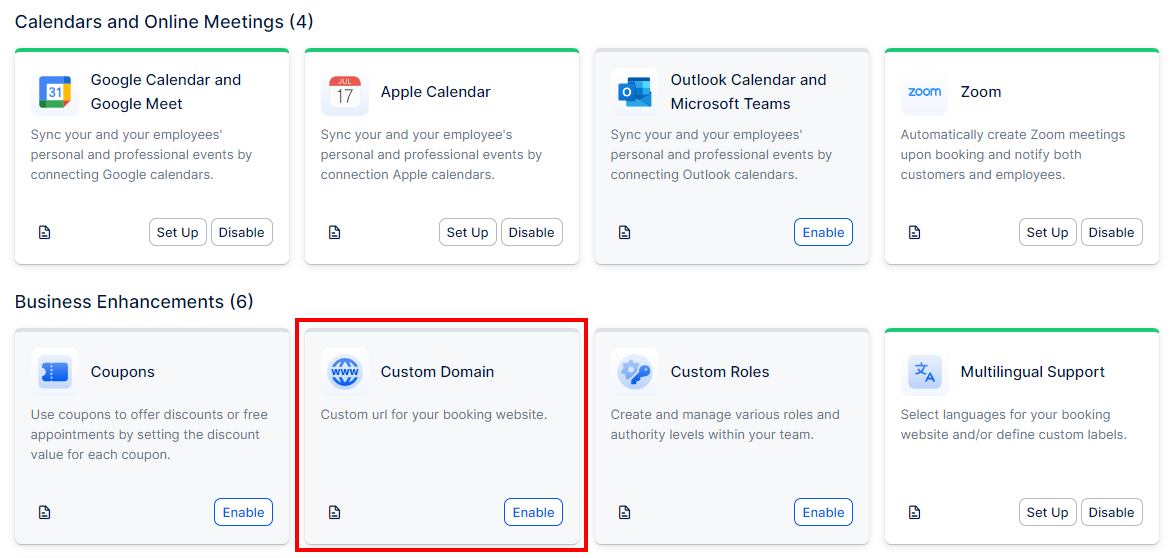
After enabling the feature, the card will refresh, and you’ll see a ‘Set Up‘ button. If you ever need to disable the custom domain, the ‘Enable’ button will change to ‘Disable‘.
Click on ‘Set Up‘ to access the Custom Domain configuration screen.
The new page will open with short instructions on how to add your domain to Trafft. Simply follow these steps:
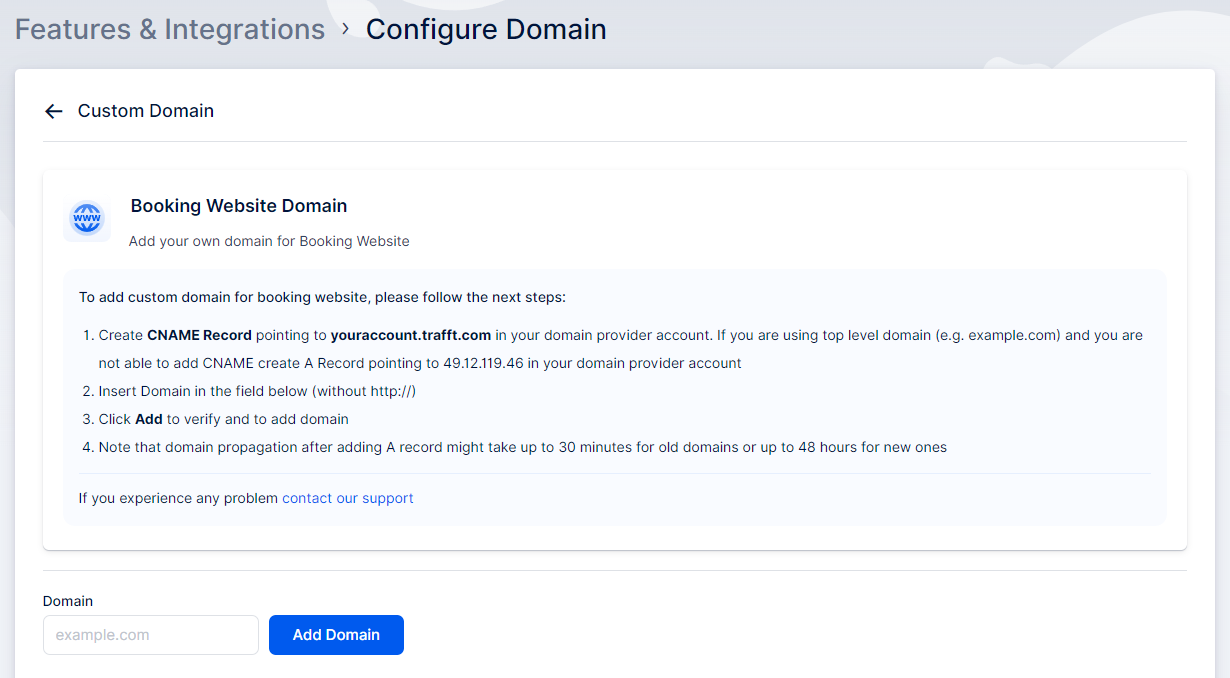
CNAME records use a domain prefix, such as ‘book’ or ‘shop’, to connect your domain to a different domain name. This means that when someone visits ‘book.yourdomain.com’, it will direct them to the website specified by the CNAME record, in this case, your Trafft booking page.
To add a CNAME record, it needs to point to your booking website (shown as ‘youraccount.trafft.com’ in the screenshot above). Trafft will automatically generate the URL of your booking website, so you only need to copy and paste it to your hosting provider’s control panel.
A records, or address records, are the most fundamental type of DNS record and are used to indicate the IP address of a domain.
If you need to add a domain prefix that connects to an IP address, create an A record pointing to 49.12.119.46, as shown in the screenshot above.
You can take a look at GoDaddy’s documentation about adding a custom domain:
Once you configure either the CNAME or an A record, go back to Trafft’s Custom Domain settings page, paste the custom domain in its designated field, and click on ‘Add Domain‘.
After the ‘Success’ message is shown, you can go to your Trafft’s booking page (by clicking on the ‘Booking Website’ button in the top left corner) and you will see that it has a new URL that you just set up.
Have more questions?
If you face an issue, and cannot find an answer in the documentation, feel free to submit a support ticket!